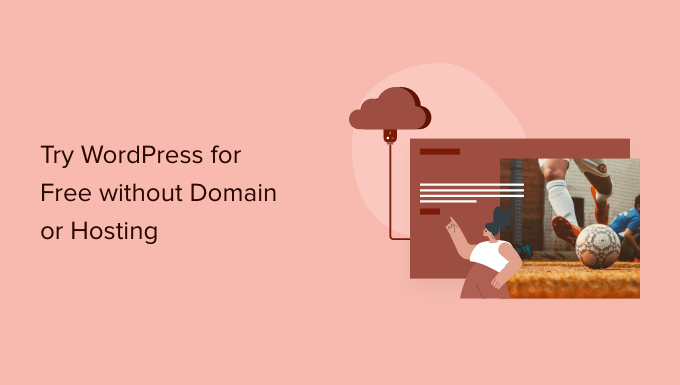
Do you want to know How to try WordPress for free without buying a domain name or hosting?
Usually, you need a domain name and hosting to create a WordPress website. However, many users may want to try it before spending money.
In this article, we will show you several ways to try WordPress for free without a domain or hosting. We will also talk about the things to try in WordPress and create a live website.
Why try WordPress for free without a domain or hosting ?
Usually, you need a domain name and a hosting account to create a WordPress website .
A domain name usually costs 14.99 USD per year (often non-refundable) and web hosting starts at 7.99 USD per month (usually paid annually).
Now that’s a lot of money if all you want is a WordPress experience.
Unfortunately, the site does not offer WordPress.org that is, a free trial version of WordPress.
Fortunately, there are still plenty of ways to try WordPress for free without buying a domain name or signing up for a hosting account.
Let’s take a look at some of the easiest ways to experiment WordPress.org self-hosted for free (no domain or hosting account needed).
- Try WordPress for free on your computer (unlimited free WordPress development)
- Try WordPress with WordPress.com (modified WordPress experience with limited functionality)
- Things to try in your free WordPress demo
- Launch your WordPress site
1. Try WordPress online with a full refund on hosting
The easiest way to try WordPress online is to use a WordPress hosting company that offers a risk-free money-back guarantee (i.e. a full refund for up to 30 days or even 90 days in some cases).
The benefit of this method is that you can try WordPress to build your own website. If you wish, you can create your own website on the internet in one click (no additional work is needed).
And if you don’t like it, you can request a full refund from your WordPress hosting company.
For this method, you will need a credit card to pay in advance for WordPress hosting, but if you don’t like it, you can get a full refund.
Here are some of the largest WordPress hosting companies that offer a full refund policy :
- Bluehost-offers a free domain + web hosting with a 30-day Money-Back Guarantee.
- Hostinger-offers a free domain + web hosting with a 30-day refund policy.
- Citeground – offers WordPress cloud hosting with a 30-day risk-free refund policy.
- Dreamhost-offers a free domain + WordPress hosting with a 97-day refund policy.
All the hosting companies mentioned above come with WordPress pre-installed, or they offer the option of setting up WordPress with one click.
You can get started quickly with any of them for a risk-free online WordPress experience.
For the sake of this tutorial, we will show a step-by-step process on what this looks like with Bluehost which is one of the best recommended hosting providers in WordPress.
First, you need to visit the Bluehost website and click on the green button “start now”.

After that, you will be asked to choose a plan.
We recommend starting with Basic because you just want to try WordPress. You can always upgrade your hosting plan if you decide to stay on Bluehost.

However, if you register a domain name, the company will deduct the cost of the domain when you request a refund. You need to click on the option “I will create my domain later” at the bottom to skip this step, so you are eligible for a full refund.

After that, you will be asked to provide personal details and finish the hosting package.
It is important that you uncheck all optional add-ons on this page.

Additional costs are non-refundable, and you are only eligible for a full refund of the hosting bill, not plugins.
Finally, you need to enter your payment information to complete the purchase.
Bluehost will now create your hosting account and will send you an email with instructions on how to access your hosting control panel.
From your hosting control panel, you will notice that Bluehost has already installed WordPress for you. You can simply click on the WordPress login button to access your website.

Request a refund on Bluehost
Log in to the Bluehost account dashboard and click on the support icon. From there, you need to scroll down to the Contact section and start a live chat session.

Once you contact the live chat agent, you can ask them to issue a full refund and cancel your account.
Important :
if you are using a hosting company not mentioned above, please make sure you read and fully understand the refund policy before making a purchase. If in doubt, get in touch with the hosting company by leaving them an email.
2. Try WordPress on your computer
Another popular way to try WordPress is to install it on your computer. This is what many expert developers of customer sites do.
This method allows you to try WordPress for free without buying any domain or hosting. You can install plugins, themes and create a full-fledged website on your computer.
The downside is that your website is limited to your computer and cannot be displayed to the public via the internet.
There are many great free programs available that allow you to set up all this on your computer.
The easiest of them are all called local . It allows you to easily set up a local WordPress development environment on your computer. It works on MacOS, Windows and Linux systems.
Just head to the local website and download it for your operating system.
Depending on your operating system, the installation wizard may differ slightly. For MacOS, you just need to click on the downloaded package and then drag Local.app and drop it into the Applications folder.

Once Local is installed, open the application on your computer.
Then click on the “create a new site”button.

After that, you will be asked to provide an address for your website.
Just enter any name you like to the website of your demo site and click the “Continue”button.

After that, you will be asked to choose the local environment. For example, what server software do you want to use, which version of MySQL or PHP should be used.
If you are not sure, you can simply use the preferred options and click Continue.

On the next screen, you will be able to choose a username and password to access the WordPress admin area of your local site.
You can also change the email of the WordPress manager, in case you need to restore your login information.

Click the “Continue” button to finish the SetUp wizard.
Local will now fetch the latest version of WordPress, install it and create a new local website for you.
Once finished, you will see the details of your local website. From here, you can click the WP Admin button to access the WordPress dashboard.

If Local does not work for some reason, or you simply want to try an alternative, you can check MAMP (for MacOS) or WAMP (for Windows).
3. Try WordPress with WordPress.com (no domain needed)
Another option that you often come across when trying WordPress is WordPress.com.
Before doing this, it is important to understand how it differs WordPress.com about the site WordPress.org self-hosted.
WordPress.com is a website hosting company and publishing platform. Basically, you don’t need to install WordPress or take care of any website maintenance.
The downside is that you do not have full control over the program running in the background. This takes away flexibility and freedom.

I have WordPress.com a limited free plan that you can try. However, many features of the site will be lost WordPress.org self-hosted.
For more information on this topic, see our detailed guide on the differences between WordPress.com and WordPress.org .
In recent years, he has added WordPress.com the Pro Plan allows you to install plugins and templates, but it is much more expensive than other WordPress hosting options that we have shared above.
Things you might want to try in WordPress
Now that you’ve created a Free WordPress site, you’re probably wondering what things you should try.
1. Creating content in WordPress
We recommend that you start creating blog posts and make some of them have pages for your website.

2. Choosing a website design
After that, you may want to choose a design for your website. There are many free and paid WordPress templates that you can use. We recommend choosing a free template and customize it to be your own.

You can also install a free page builder extension like SeedProd to experiment with designing your website with a drag-and-drop interface.
3. Explore WordPress extensions
Then the real power of WordPress comes from WordPress plugins . These are like applications for your WordPress site and allow you to expand the functionality of the website by adding new features.
More than 60.000+ Free WordPress plugins are available.
Here are a few must-have WordPress plugins that you should try.
- WPForms-allows you to add a beautiful contact form or survey to your website. There is a WPForms Lite version that you can try for free.
- All in One SEO for WordPress – it is the best WordPress SEO add-on on the market and helps you optimize your website for search engines. There is also a free version of AIOSEO that you can try.
- SmashBalloon-it’s the best social media add-on in WordPress that allows you to display content from your social media accounts in beautiful galleries and layouts.
Instagram Facebook, Twitter and YouTube feed there is a free version of Smash balloon for Instagram feed, Facebook, Twitter and YouTube feed.
Need more suggestions for add-ons See the full list of essential WordPress plugins that you can try in the Free WordPress demo.
Launch your WordPress site
Once you have tried WordPress, you may want to officially launch a live WordPress site.
To do this, you will need a domain name and a hosting account.
We hope this article helped you learn how to try WordPress for free without a domain name.

