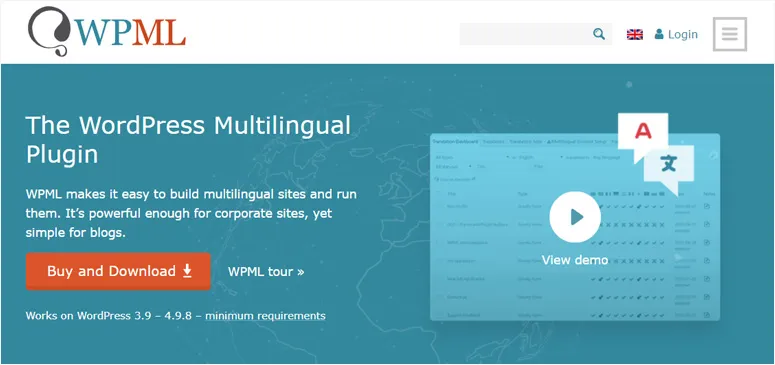
WordPress Multilingual Plugin (WPML) is the most popular WordPress plugin for creating multilingual websites. WPML allows you to easily translate and smoothly run your WordPress content in multiple languages on your site.
This makes it easy for anyone in the world to start a WordPress site in their language. By creating a WordPress website online, you make your content accessible to people living all around the world, but can all internet users worldwide enjoy it? Most likely not, because WordPress doesn’t come with the necessary features to create a multilingual site.
Why create a multilingual WordPress site using WPML?
You can use WordPress in any language you want. It is very easy to create a website in any single language, and most WordPress themes and popular plugins are translation-ready as well, making it easy for anyone in the world to start a WordPress site in their language.
However, by default, WordPress can only support one language at a time.
What if you want to use multiple languages on a site to reach a much wider audience?
WPML (WordPress Multilingual Plugin) solves this problem by allowing your website to become multilingual. You can use the same WordPress installation to create content in multiple different languages and it provides a user-friendly interface for managing translations. It also adds language switcher options for users.
Google translation:
Often, governments, international companies, and educational institutions need to provide their websites in multiple languages. While machine translation like Google Translate is an option, it’s often not acceptable for most professional organizations. One way to provide multi-language options is by installing WordPress in subdomains for each language. However, this comes with a lot of hassle as you’ll have to manage updates and backups for all those installations.
WPML (WordPress Multilingual Plugin) solves this problem by allowing your website to become multilingual. You can use the same WordPress installation to create content in multiple different languages. It provides a user-friendly interface for managing translations and adds language switcher options for users.
Note : WPML is a paid plugin, but it is by far the most comprehensive option. Moreover, there is a reason why over 400,000 websites use WPML to create a multilingual WordPress site.
Setting up WPML Multilingual Plugin:
-
After installing and activating the plugin, you will be guided through the setup process using the setup wizard step by step.
Refer to how to install plugins in WordPress – step by step.

-
It will automatically discover the current language of your site. You can continue to the next step if you don’t want to change it.
-
You can choose the languages you want to enable on your site.

-
Create and customize the language options:
You can arrange the languages and add the language adapter to the movement menu, the tool area, or the appendix area on your site, and you can also choose the style of the language (the drop -down menu or a multi -language list), and what you must include in the language of the language (science, the name of the language, the current language), and change The color of the language.


-
You will need to register for your site for automatic additions updates. You can find the key in your WPML account on the web. When completing the preparation process for WPML (multi -language) you will be ready to translate your WordPress content
-
You can translate almost everything into your WordPress control panel. It allows you to translate the articles of WordPress, pages, types of customized articles, marks, categories, allocated fields, and the content created using pages creating pages, in addition to texts, templates and additions
-
To start translating your articles, go to articles »all articles. You will see there total your posts and the number of posts for each language.

-
You will see buttons to add each language you have set next to your participation. You can start the translation process by pressing one of them.
-
A new letter editor in the name of the language or science (or both) will be opened at the top and the Meta Square for language on the right side.

You can add translator content yourself or you can add users and authors to your WordPress website and make them translate your content for you.
WPML (multi -language) also provides a better way to manage users who work as translators on your website. If you purchase their Multilatingual CMS plan, you can use their translation management unit. The translation management unit allows you to add users as translators regardless of the role they play on your WordPress website. You can even add subscribers as translators.

Instead of editing articles, these translators will be able to add translations directly in WPML.
Add translations to categories and tags:
WPML makes it easy to translate categories, tags, or any other custom taxonomies you may use.
Visit WPML » Taxonomy Translation and select the custom taxonomies you want to translate. For example, in this screenshot, we chose categories and displayed all the categories from our site.

Click on the “Add” button next to the category term to add the translation.
Translation of Navigation Menus:
WordPress comes with a powerful navigation menu system. WPML allows you to translate them just like you do with articles or categories.
Go to Appearance » Menus on your site. If you have more than one menu, select the menu you want to translate. In the right column, you will see your menu with links for translation to other enabled languages on your site.
Clicking on one of the languages will create a new menu for that language. You will need to add the same menu items that exist in your main language menu.

If you have articles and pages in your navigation menus, you will first need to translate them. Then you can add them from the tabs on the right in the menu editing screens.
Don’t forget to click the “Save” button to save your menu.
Translation of Templates, Plugins, and Other Texts using WPML:
WPML Multilingual CMS allows you to choose between official translations for templates and plugins or using its own string translation.
Go to WPML » Theme and Plugin Localization.

By default, you will see the “Don’t use String Translation to translate the theme and plugins” option selected. Below that, you will see another checkbox to automatically load the theme’s .mo file using “load_theme_textdomain”.
You can select this checkbox to find out if there are any translation files available for your theme. This only works with themes downloaded from the WordPress.org theme directory.
This setting doesn’t work well for most websites. Translations are not available for every WordPress theme and plugin. In some cases, translations may be poor or incomplete.
We recommend using WPML’s String Translation module to correctly translate your theme and plugins for your site. This module also allows you to translate custom fields, interface elements, and other translatable strings created by WordPress.
Automatic Translation of Your Content:
To translate your content, you need to go to WPML » Translation Management page in your WordPress admin.
Here, you need to choose who will translate your site. We recommend choosing ” only myself ” here:

After that, you will see some details about the Advanced Translation Editor. Simply click to continue. You will then see a summary, where you just need to proceed and click the “Done!” button.
After that, you will be taken to your Translation Management dashboard.
Here, click on the “Translation Tools” tab and then the “Subscribe for Free” button to set up automatic translations:
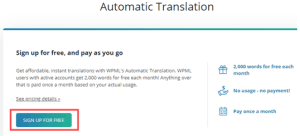
Important :
You get 2000 words/month of automatic translation for free.
You will then be prompted to enter your billing details, and after that, click on the “Translation Dashboard” tab. From here, you can select the content you want to translate. We will translate the “About” and “Contact” pages.
Just select the checkboxes next to the pages you have chosen:

Once you have selected the content, you will see an estimate of the number of words. This helps you budget for automatic translations.
After that, scroll down to the “Translation Options” section. By default, this will result in creating translations for the selected content. However, you can change the settings if you wish.
After selecting your preference, click the “Add selected content to translation basket” button.

You should now see a new “Translation Basket” tab at the top of the screen. Clicking on it will show the pages ready for translation and the total number of required words.
Go ahead and click the “Submit all items for translation” button :
You should then see a success message. Next, go to the WPML » Translations page in your WordPress admin to see the translations queue. To use the automatic translator, simply click the “Take and Translate” button next to a copy of the page.


WPML(Multi-Language) will now automatically translate your content into the chosen language using artificial intelligence.

Just click on the Complete button at the bottom of the screen and you can then translate your other pages in the same way.
Display your translated pages on your website:
“You can visit a page on your website and view the translated versions. Here’s how our experimental website appears on the web:

If we click on the French version link, for example, we will see the translated page.
Automatic translation of WordPress content in large quantities
If you have a lot of content you want to translate, it’s faster to do it as a batch. As before, you first need to add the content to your translation basket and then send it for translation.
After that, go to the Translation Tools tab. Here, you’ll see a list of translation functions. Click the checkbox at the top of the list to select them all:

Only 10 items fit per page. You need to select any functions in any subsequent pages as well. Simply click the “2” button at the bottom right of the table to do that.
Once you’ve selected all the functions, click the “Translate Automatically” button:

It will be automatically translated for you. You can view the completed versions by viewing your website as it was before.
If you want to edit the machine translation, just go to Pages » All Pages in your WordPress dashboard. Then, click the pencil icon for that language:

This will then bring up the advanced translation editor.

Changing the language of your WordPress admin:
WPML (Multilingual) also allows different users to set different languages in their WordPress admin area.
It’s easy to do so by going to “User Profile” and selecting your preferred language from the drop-down menu:

Don’t forget to click the “Save Changes” button at the bottom of the page.
Now, your admin area will be translated into the language you chose.

WPML Multilingual Add-ons:
- WPML Translation Management: You can add your own translators, grant them the translator role, and assign translation tasks to them. You can also use different translation services as WPML integrates with leading web translation services.
- WPML String Translation: This plugin allows you to translate the interface directly from within WordPress without using .mo files. You can translate not only static texts but also user-generated texts outside of posts.
- WPML Media Translation: You can use your WordPress media gallery in different languages. It allows you to control the images displayed for each language.
- WooCommerce Multilingual: You can create a multilingual e-commerce site. It allows you to easily translate all your WooCommerce content, including products, forms, categories, fields, and attributes.”
