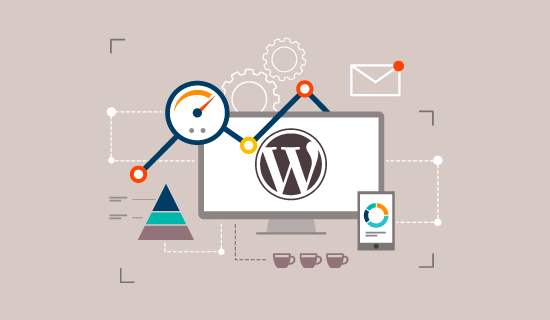
Do you want to speed up your WordPress site?
Fast loading pages improves the user experience, increases page views,and helps with WordPress SEO. In this article, we will share the most useful WordPress speed optimization tips to boost WordPress performance and speed up your website.
Unlike other “X best WordPress caching plugin” lists or general “X Tips to speed up WordPress” tutorials, this article is a comprehensive guide to improving WordPress performance.
We’ve tried to cover everything from why speed is important, what slows down your WordPress site, and actionable steps you can take to improve WordPress speed right away.
Why speed is important for your WordPress site?
Studies show that from 2000 to 2016, the average human attention span decreased from 12 seconds to 7 seconds.
What does this mean for you as a website owner ?
You have little time to show your content to users and convince them to stay on your website.
A slow website means that users are likely to leave your website before it loads.
According to a Strangeloop case study involving Amazon, Google and other larger sites, a one-second delay in page load time can lead to a 7% loss in conversions, 11% less page views, and a 16% decrease in customer satisfaction.

Moreover, Google and other search engines have already started punishing slow websites by pushing them down in search results which means lower traffic for slow sites.
To sum it all up, if you want more traffic, subscribers and revenue from your website, you should make your WordPress site Fast!
How to check the speed of your WordPress site?
Beginners often think that their website is fine just because it doesn’t feel slow on their computers. This is a huge mistake.
Since you visit your website frequently, modern browsers such as Chrome store your website in the cache and automatically pre-fetch it as soon as you start typing the address. This makes your website load almost instantly.
However, the average user visiting your website for the first time may not have the same experience.
In fact, users in different geographical locations will have a completely different experience.
That is why we recommend testing the speed of your website using a tool such as IsItWP’s WordPress speed test .
It is a free online tool that allows you to test the speed of your website.

After doing your website speed test, you may be wondering what is a good website speed that I should target
A good page load time is less than two seconds.
However, the faster you can do it, the better. A few milliseconds of improvements here and there can add up to half or even a whole second of load time.
What slows down your WordPress site?
The speed test report will probably contain multiple recommendations for improvement. However, most of it is technical jargon that is difficult for beginners to understand.
Knowing what is slowing down your website is the key to improving performance and making smarter decisions in the long run.
The main reasons for the slowness of the WordPress website are :
- Web hosting-when a web hosting server is not configured correctly, it can damage the speed of your website.
- WordPress configuration-if your WordPress site does not offer cached pages, this will overload your server causing your website to slow down or crash completely.
- Page size-mainly images that are not optimized for the web.
- Bad plugins-if you use a poorly coded plugin, it can significantly slow down your website.
- External scripts-external scripts such as ads, Font Loader, etc.can have a huge impact on the performance of your website.
Now that you know what slows down your WordPress website, let’s take a look at how to speed up your WordPress site.
The importance of good WordPress hosting
Your WordPress hosting service plays an important role in website performance. A good shared hosting provider such as Bluehost or Siteground takes additional measures to optimize your website for performance.
However, when shared hosting, you can share server resources with many other clients. This means that if your neighboring site gets a lot of traffic, then this can affect the performance of the entire server, which, in turn, slows down your website.
On the other hand, using a Managed WordPress hosting service gives you the best server configurations to run WordPress.
Managed WordPress hosting companies also offer automatic backups, automatic WordPress updates, and more advanced security configurations to protect your website.
Speed up WordPress speed and performance with easy steps (without code)
We know that making changes to the configuration of your website can be a terrifying idea for beginners, especially if you are not an expert in technology.
But don’t worry, you’re not alone. We have helped thousands of WordPress users to improve their WordPress performance.
We’ll show you how you can speed up your WordPress speed and performance site with just a few clicks (no coding required).
If you can point and click, you can do it!
Install the WordPress Caching Plugin
WordPress pages are “dynamic”. This means that they are built on the fly every time someone visits a post or a page on your website.
To create your pages, WordPress must run a process to find the required information, put it together, and then display it to your user.
This process involves a lot of steps, and it can really slow down your website when you have several people visiting it at once.
That’s why we recommend that every WordPress site use a caching plugin. Caching can make your WordPress site anywhere from 2x to 5x faster.
Here’s how it works.
Instead of going through the entire page creation process each time, the caching plugin creates a copy of the page after the first load, and then presents this cached copy to each subsequent user.

As you can see in the graphics above, when a user visits your WordPress site, your server retrieves information from your MySQL database and PHP files. It then compiles them together into HTML content that is presented to the user.
It’s a long process, but you can skip a lot of it when using caching instead.
There are a lot of good plugins for caching in WordPress, but we recommend using the WP Rocket (Premium) or WP Super Cache (free) plugin.
Check out our step-by-step guide on how to install and set up WP Super Cache on your WordPress site . It is not difficult to set up, and visitors to your site will notice the difference.
Many WordPress hosting companies like Bluehost and Siteground offer caching solutions as well.
SiteGround SG Optimizer
If you use SiteGround, your WordPress site will be pre-installed with its own SiteGround Optimizer SG . This plugin has all the powerful features that you would get with a WordPress caching plugin like WP Rocket.

The best part is that it has been specially optimized for Google Cloud’s situation servers to give you superior performance results.
Apart from caching, you can also get many other performance settings, convert WebP image in WordPress, optimize database, reduce CSS, compress GZIP, and more.
It also has dynamic caching features to help you speed up your ecommerce website .
Bluehost caching
If you are using Bluehost, go to My Sites ” performance section to turn on caching.

If you are using a Managed WordPress hosting provider, you do not need a caching plugin because it is built-in and turned on by default.
Bonus : you can integrate caching plugins with a web application firewall such as CloudFlare or Sucuri for maximum performance.
Optimize images for speed

Photos bring your content to life and help boost engagement. Researchers have found that using colorful visuals makes people 80% more likely to read your content.
However, if your photos are not optimized, you may be doing more harm than help. In fact, not optimized images are one of the most common speed issues we see on Beginner websites.
Before uploading a photo directly from your phone or camera, we recommend that you use a photo editing program to enhance your photos for the web.
In their original formats, such images can have huge file sizes. But depending on the image file format and compression you choose in your editing program, you can reduce the image size by up to 5x.
Now you may be wondering : what’s the difference?
Well, the PNG image format is uncompressed. When you compress an image it loses some information, so an uncompressed image will be of higher quality with more details. The downside is that it is a larger file size, so it takes longer to load.
JPEG, on the other hand, is a compressed file format that slightly reduces image quality, but is noticeably smaller in size.
So how do we decide which image format to choose?
- If our image has a lot of different colors, then we use JPEG.
- If the image is simpler or we need a transparent one, then we use PNG.
The majority of our images are JPEG files.
Below is a comparison chart of the file sizes and the different compression tool that we could have used for the StrangeLoop image used above.

As you can see in the diagram, the image format you use can make a big difference in website performance.
For details on exactly how to enhance your photos using Photoshop and other popular editing tools, without sacrificing quality .
Best practices for improving WordPress speed and performance
After installing a caching plugin and optimizing your photos, you will notice that your site will start loading faster.
But if you really want to maintain your website as quickly as possible, you will need to use the best practices listed below.
These tips are not very technical, so you don’t need to know any code to implement them. But using them will prevent common problems that will slow down your website.
Keep your WordPress site updated

As a well-maintained open source project, WordPress is updated frequently. Each update will not only introduce new features, but also fix security issues and bugs. The WordPress theme and plugins may have regular updates as well.
As a website owner, it is your responsibility to keep your WordPress site, template and plugins updated to the latest versions. Failure to do so may make your site slow and unreliable, and make you vulnerable to security threats.
Optimization of background processes
WordPress background processes are scheduled tasks that run in the background of your WordPress site. Here are some examples of background tasks that run on a WordPress site:
- Tasks of the WordPress Backup plugin
- WordPress Cron functions for publishing scheduled posts
- WordPress cron functions to check for updates
- Search engines and other crawlers are trying to fetch content
Tasks such as cron functions for scheduled posts and updates have little effect on website performance.
However, other background processes such as backup plugins and excessive crawling by search engines can slow down the website.
As for backup extensions, you need to make sure that the backup plugin in WordPress works only during a decrease in traffic on your website.
You also need to set the frequency of backups and which data needs to be backed up.
For example, if you are creating a full-fledged daily backup while publishing new content only twice a week, then you need to adjust this.
If you want more frequent backups such as real-time backups, we recommend using a SaaS solution so as not to tax your server.
As for crawling, you need to monitor crawl reports in the Google Search Console. Frequent crawls that end in errors can cause your website to slow down or become unresponsive.
Use snippets on the main page and archives

By default, WordPress displays the full content of each article on your home page and history. This means that your home page, categories, tags and other archive pages will load more slowly.
Another disadvantage of displaying full articles on these pages is that users do not feel the need to visit the actual article. This can reduce the number of page views and the time that users spend on your site.
In order to speed up the loading times of archive pages, you can set your site to display
excerpts instead of full content.
You can go to the Settings “read and select” for each article in the feed, view: abstract “instead of” full text “.

Divide comments into pages

Do you get a lot of comments on your blog posts Congratulations! This is a great indicator of an engaged audience.
But the downside is that loading all these comments can affect the speed of your site.
WordPress comes with a built-in solution for that. Just go to the settings “discussion” and check the box next to the “split comments into Pages” option.

Use a content delivery network (CDN)
Remember how we mentioned above that users in different geographical locations may experience different load times on your site
That’s because the location of your web hosting servers can have an impact on the speed of your site.
For example, let’s say your web hosting company has servers in the United States. A visitor who is also in the United States will generally see faster loading times than a visitor in India.
Using a content delivery network (CDN) can help speed up loading times for all visitors to your site.
The CDN network is a network made up of servers all over the world. Each server will store the “static” files used in the configuration of your website.
These static files include unchanging files such as images, CSS and JavaScript, unlike the “dynamic” WordPress pages as described above.
When using a CDN, every time a user visits your website, these files are served from any server that is closer to them. Your web hosting server will also be faster since the CDN does a lot of the work.
You can see how it works in this diagram.

A guardian using Sucuri, Bunny CDN, or Cloudflare.
It works well with WordPress websites and complements existing WordPress caching components for faster load times.
We hope that you have benefited from the information that we gave about WordPress speed and performance .
We will follow the rest of the speed and performance improvements in WordPress in a Next article.
