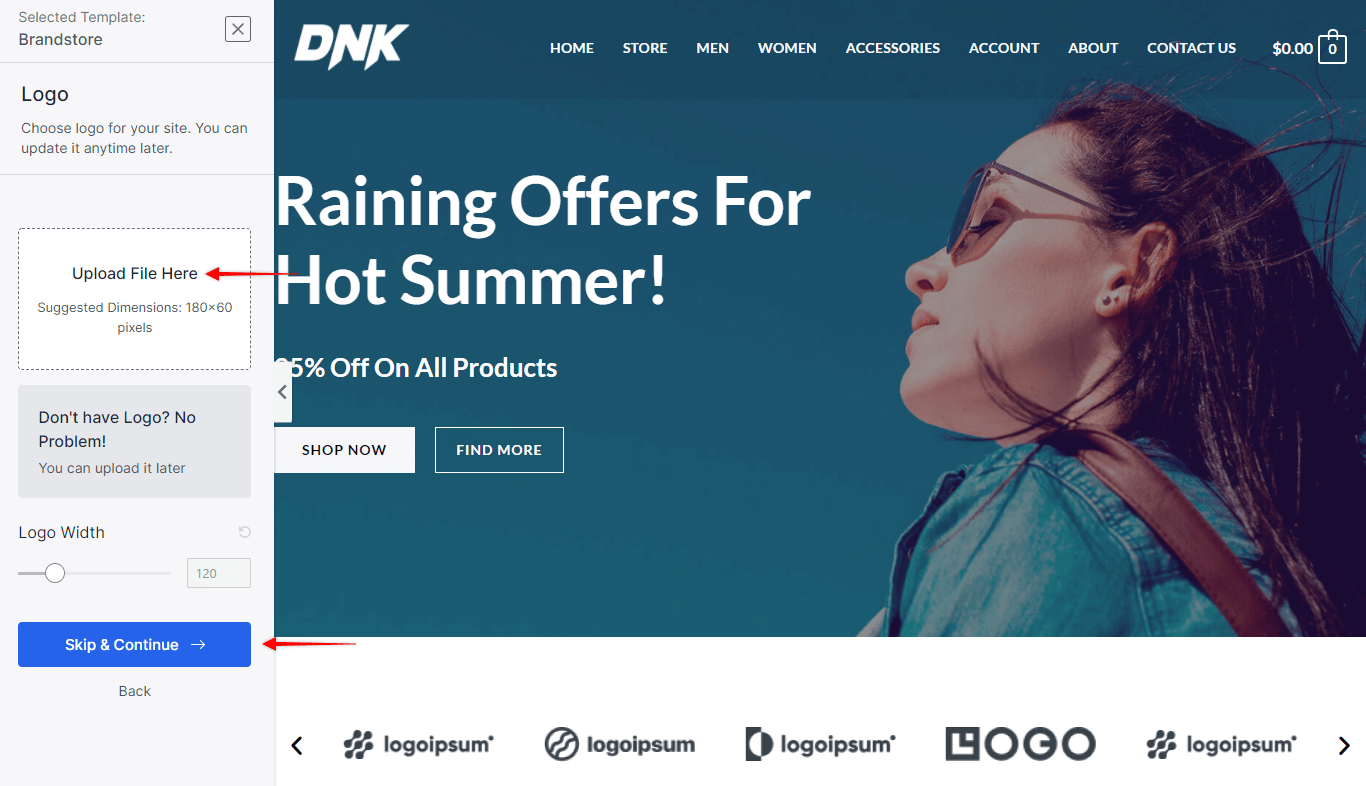
Adding Starter Templates allows you to import ready-made and beautifully built demos to your website . Most importantly it’s free templates, and when you import a full site, your website is ready within a few minutes.
You actually get designs, dummy content, images and style that you can customize and customize as you wish.
Thus, this document will show you how to import a full-fledged site using Starter Templates directly from your WordPress dashboard. We will cover free and premium templates.
Import free templates
The first step to importing free templates is to install the starter Templates plugin. The plugin provides two sets of free and premium templates. You can find out how to install plugins here .
Once the Add-On program is installed and activated, you can start importing beginner templates.
Preview templates
Step 1
Go To Appearance> Starter Templates, and click the “Build Your Website Now”button. Next, you will need to select your favorite page builder: Elementor, Gutenberg or Beaver Builder. This will open the template library and design options ؛

Step 2
you can browse the library to see the available templates for your chosen page builder.

Once you find the template you like, click on it to preview your template. You will be taken to several pages with design settings such as logo, colors and typography.
At each step, you can preview the entire template using the live preview on the right side. Just click on any page in the list as you would on the live website.
Design options
Step 3
first, add your logo to see how it will look with the selected template :
Click the ” click to download “button ؛
Upload the logo file or add it from the media library ؛
Adjust the width of the logo.
Here, you can also experiment with different variations of your logo to find the best one. Click “Continue” to save the changes.

No need to worry if your logo is not ready. Just click on the “skip and Continue” button below. This will add a default logo from the template , which you can change later ؛
Step 4
after that, you can select one of the previously prepared universal color palettes. Selecting any preset color palette will change the colors in the template preview accordingly. Also, you can leave the default color palette. Once you have decided to use the color palette, select it and click ” Continue ” ؛

Step 5
Finally, you can select one of the presets available for printing and try different text styles. The text in the template preview will change its style accordingly.
Click the “Continue” button to continue importing the form. Skipping this step will apply the default print to your import ؛
You will be able to manually edit all the settings after importing the form. In other words, you can change the logo, colors and printing anytime you want.
Import a full website template
Step 6
after going to the template preview and settings, you will be taken to the import page. Here , you will have several “advanced options”:
- Delete the previously imported site – this option will automatically delete the designs, content and settings of any starter template that you have previously imported ؛
- Install and activate Astra Theme – Starter Templates is designed to work perfectly with the Astra theme. The starter Templates add-on starts by installing / activating the Astra theme automatically using this option. On the contrary, if you disable this option, the imported template will work with the currently active theme. Hence, the template may look different on your website compared to the library preview ؛
- Import custom settings-each site template comes with its own Astra custom settings. Hence, if you disable this option, the template will inherit the settings of the current theme customizer ؛
- Import tools – this will import the tools used in the site template (especially with the page header and footer) ؛
Install the required add-ons-this option cannot be disabled. On the other hand, by hovering over the tooltip icon (question mark) you can see the list of plugins that will be installed ؛ - Import content-enabling this option imports the content (text) and images of the template you selected.
- However, if you only want to import the structure and design of the website, you can uncheck this option ؛
We suggest enabling all these settings to make sure that the imported form is the same as the preview.

Click on” Submit and create my website ” to start the import process. Do not close the window until the template import process is finished.
Notable:
If you see ” get access !”Instead, it means that you are trying to import Premium templates using the free starter Templates extension. This may also mean that you have not activated your Premium starter license.
Step 7
Once the import process is complete, you can view your website by clicking the “view your site” button .

Import premium templates
Premium templates are available only with basic packages or growth packages . You can distinguish them from each other in the template library by the Premium tag in the upper right corner.

To import Premium site templates, you need to install the Premium Starter Templates extension .
Once the Premium Starter templates license is activated, you can import Premium templates. Please follow the same steps above to import the free templates.
Recommendation :
Although it is not required, we recommend that you import a site template on a clean WordPress installation. Also, you can reset your current WordPress installation to start over with the brand new site.
“Open Access” page – import a featured template
Have you tried to import a premium template and access the “Open Access” page by following the design options This means that something is missing in your setup.
Firstly, as you know, such templates require installing and activating the Premium Starter Templates plugin .
Secondly, to import Premium templates, you also need to activate your Premium Starter templates license. Thus, if you have not done this, you will see the “Unlock Access” page by installing and activating your extension.
Hence, this is what you can do to activate your Premium Starter Templates extension license:
Step 1-on the “Open Access” page, you will see the “license key”field ؛

Step 2-next, visit the Brainstorm Force Store to get your license key. Here, you can copy the license key from the licenses page and paste it into the “license key”field ؛
Step 3-Click the “arrow” button, and proceed with the form import process from Step 6.
Notable :
Although we try to use stored and non-copyrighted images on all our Starter sites / templates, we do not take legal responsibility for any claims. We strongly recommend replacing photos after import.

