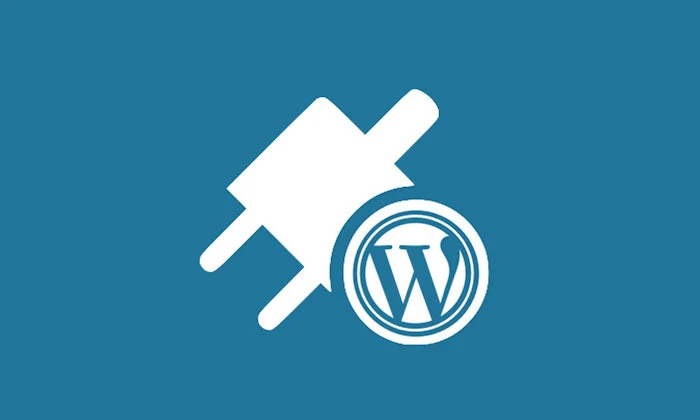
Plugins make WordPress a dream come true for beginners. However, with over 56,000 WordPress plugins available in the official plugins directory . Users find it difficult to find the best WordPress plugin that is suitable for the job.
In this article , we’ll show you how to choose the best WordPress plugin by following the same checklist that our team follows in dr-wp.com and other WordPress experts.
Disclaimer: Although these factors will not guarantee that you will choose the right addition 100% of the time, they will definitely increase your chances of success.
Before you start
When searching for an extension, the first thing you should do is write down exactly what you want this extension to do. From our experience, it is helpful if you create a checklist of the features you are looking for (in order of importance).
The order of importance is important because sometimes you will not find everything in one plugin . The importance factor will help you make your decision easier.
Remember that it doesn’t have to be one add-on that does everything. If you find two add-ons that work well together to give you what you need, install these two. The total number of plug-ins does not matter, quality is important .
Having said that, let’s take a look at how to choose the best WordPress plugin.
How to search for plugins ?
The WordPress plugin guide is the starting point for most people.
It has thousands of plugins available which is great except that this abundance also makes it difficult to find the perfect one.

The search feature of the WordPress plugin directory is not too complicated. That is why we always recommend using Google search.
Alternatively, you can start by browsing the most popular WordPress extensions in the directory. Check if there is an addition that suits your needs. If you can’t find the best WordPress extension on the first two pages of popular extensions, do a search.
A search in the WordPress plugin directory displays results based on relevance by default.

For each search result, you will be able to see the name of the extension, its rating, description, The number of active installations (websites using the extension), the author’s name and test it using the WordPress version.
Ideally, you want to choose an extension that looks right for you, has a decent number of active installations, a good rating, and test it with a modern WordPress version.
Comparison of plugins-which ones are downloaded
Once you have found a couple of extensions, you can open these extension pages in new tabs to compare them. The WordPress extension page contains information about the extension, what it does, how to use it, etc. You will need to use this information to determine whether this extension is the most suitable for you or not.


The sidebar on the plugin page contains useful information about the extension. First section in the sidebar displays the version of the extension, the latest update, active installations, and the minimum WordPress version required to run the extension.
The date of the last update of extensions and active installations is a good indicator of the popularity of the extension.
This section will also appear tested until the WordPress version. If the latest version does not appear, do not worry. Although the authors of the extension check their extension with each new version of WordPress, they may update the extension only if necessary.
Plugin ratings
In the sidebar of the plugin page, you will also be able to see the ratings of the extension. The number of stars indicates the rating score, with five being the highest and one the lowest.
You should always keep in mind that a lot of WordPress users use the extension without evaluating it. It is possible that an add-on downloaded by thousands of people may not have enough people rating it.


Plugin reviews
When a user rates an addition, he is asked to write a review to rate it. You can see these reviews by clicking on the rating bars. For example, if someone gave the addition of one star, you can click on the link with one star to read his review.
Another thing to note here is the total number of ratings. For example, if the addition has only one or two people classifying it, then in fact it is not an important number. However, if these two people leave a good reason for their rating in the review, this will make their rating important for others.

Support overview
The support section in the sidebar of the plugin page will give you a quick overview of the number of support threads open for the extension over the past two months. You will also be shown how many of these topics have been solved.
You can see the support topics by clicking on the support tab in the plugin menu bar. Just like the reviews, keep in mind that unresolved support chains don’t really mean that the extension has some issues.
However, if the plugin has several unresolved threads and the author of the extension has not responded
to any of them in the last couple of months, this may be an indication that the author has lost interest. The extension may still work for you, but it may not be supported in the long run.

Plugin screenshots
For most WordPress plugins, you will see a screenshots section below the plugin description. Extension screenshots are a quick way to see how an extension looks both on the front end and on the back end of your WordPress website.
Sometimes we find screenshots to be more useful than the descriptions of the actual extension which can be long and confusing. Using screenshots, you can actually see how the plugin will look like, what it actually does, and then you can quickly figure out whether you should try it or not.

Check out our FAQ and other feedback
Don’t forget to check the FAQ section and other feedback sections below the Add-On description (some add-ons may not have them). These sections usually contain useful information on how to use the plugin. Sometimes users end up complaining that the extension does not work without reading How to use it.
When you try to use an extension, be sure to read these sections so that you can configure and use the extension correctly on your website. It is also possible that you will find some other great tips there.
For example, if you are looking for an extension that adds a widget, you may discover that it also provides a template tag that you can use in your template or short code that you can use in posts and pages. You can also find the plugin author’s advice on how to add your own CSS styles to the plugin output.

Testing the plugin
WordPress plugins may slow down your website if they are poorly written or do not follow WordPress coding standards.
To check this problem, go to Pingdom or any other service to check the speed of the site. Test the page speed of your website before activating the extension. Take screenshots or write down the results.
After that, return to your WordPress site and activate the extension. Now test the speed of your website again.
If the extension adds a significant amount of time to the speed of your site, you should try to find a better one.
For example, in the screenshot below, you will see that the plugin has added an additional 0.8 seconds
to the loading time of our test site making it noticeably slower.

Give back to the WordPress community and plugin authors
WordPress is a free community program and so is the WordPress Plugin directory. Plugin authors put a lot of their time, hard work and creativity into writing those plugins. You can help them in many ways and here is a list of things you can do:
- Donate: if you have found a useful plugin and the author of the extension has donated a title URL on the plugin page, please consider donating some money. It’s not the price of the plugin, it’s an appreciation code.
- plugin values: as mentioned earlier, not many users feel inclined to rate an add-on that works well. You can help break this trend. When you find an addition you like, Leave A rating and review. Some lines are good enough to let people know about your experience with the extension.
- Mention the plugin on your blog, Twitter or Facebook.
What to do when the plugin does not work
If an plugin gives an error or does not work, the first thing you want to do is find out if there is a conflict with another plugin or template. Deactivate all other extensions and activate the default WordPress template. Try testing the plugin again. If it still doesn’t work, you may want to open a support chain.
Visit the plugin page in the WordPress plugin directory and click the support tab. Scroll down until you find the support form and fill it out.
Remember that WordPress plugins are open source which means that they do not come with any guarantee at all and the authors of the plugins are not required to answer your questions. However, most extension authors care about their code and will do their best to answer support questions whenever they can.
We hope that this guide will help you choose the best WordPress extension . You may also want to check out how to install plugins in WordPress.

