
Improving your WordPress SEO is of utmost importance in attracting more visits to your website. Unfortunately, most WordPress SEO guides can be overly technical for new users to get started.
If you’re serious about increasing traffic to your website, you need to pay attention to the best WordPress SEO practices.
In this guide, we will share the top tips for optimizing search engines in WordPress to help you improve your WordPress SEO and gain more organic visits.
You may have heard experts say that WordPress is SEO-friendly. That’s because many people choose WordPress to start a blog or website.
While WordPress ensures that the code it generates follows SEO best practices, there is still a lot you need to do if you want to boost your SEO efforts.
We have a number of actionable steps you need to take to properly improve your WordPress SEO.
To make it easier, we have created a table of contents to help you navigate through the Ultimate WordPress SEO guide.
Introduction
We understand that the idea of improving WordPress SEO can be intimidating for beginners, especially if you’re not a tech expert.
But don’t worry—it doesn’t have to be complicated. Start here to learn the basics, and then you can begin applying them to your website.
What is SEO ?

SEO is an abbreviation that refers to Search Engine Optimization. It is a strategy used by website owners to gain more visits by achieving higher rankings in search engines.
Search engine optimization is not about tricking Google or manipulating the system. It simply involves creating a website with optimized code and formatting that makes it easy for search engines to find your website.
When people search the web for topics you write about, your optimized content will appear higher in search results, attracting more people to your website.
Why SEO Matters
Search engines are often the largest source of traffic for most websites.
Google and other search engines use advanced algorithms to understand and properly rank pages in search results. However, these algorithms are not perfect—they still need your help in understanding the content of your website.
If your content is not optimized, search engines won’t know how to rank it. When people search for topics you write about, your website won’t appear in search results, and you’ll lose out on all those visits.
It’s crucial for all business owners to make search engine optimization on their website a priority, so they can maximize search traffic.
WordPress SEO Basics
Search engine optimization techniques can become technical, but they don’t have to be. Just learning some basic tips to optimize search engines and improve your website can give you a significant boost in your web traffic.
You don’t need to be a technical genius to use the techniques below. If you’re already using WordPress, you have what you need!
Let’s start with optimizing your website.
Check Your Site’s Visibility Settings
WordPress comes with a built-in option to hide your website from search engines. The purpose of this option is to give you time to work on your website before it’s ready for publishing.
However, sometimes this option can be mistakenly enabled, making your website unavailable to search engines.
If your website doesn’t appear in search results, the first thing you should do is make sure this option is not selected.
Simply log in to your WordPress website’s admin area and visit the “Settings” » “Reading” page.

Using URL structures for SEO in WordPress
SEO friendly URLs have words that clearly explain the content of the page, and are easy to read by both humans and search engines. Some examples of SEO friendly URLs are:
|
1 2 |
<span class="HwtZe" lang="en"><span class="jCAhz ChMk0b"><span class="ryNqvb">https://www.dr-wp.com/how-to-install-wordpress/</span></span> <span class="jCAhz ChMk0b"><span class="ryNqvb">https://www.www.dr-wp.com/common-wordpress-errors-and-how-to-fix-them/</span></span></span> |
Note that these URLs are readable and the user can guess what they will see on the page just by looking at the URL text.
So what does an inappropriate SEO URL look like?
|
1 2 |
<span class="HwtZe" lang="en"><span class="jCAhz ChMk0b"><span class="ryNqvb">https://www.www.dr-wp.com/?p=10467</span></span> <span class="jCAhz ChMk0b"><span class="ryNqvb">http://example.com/archives/123</span></span></span> |
Note that these URLs use numbers that are not related to the content, and the user cannot guess what they will find on the page by looking at the URL.
Using an SEO friendly permalink structure will improve your chances of getting better positions in the search results.
Here’s how to check and update your WordPress site’s permalink structure. You need to visit Settings » Permalinks page.
Select the post name option and then click the Save Changes button to store your settings.
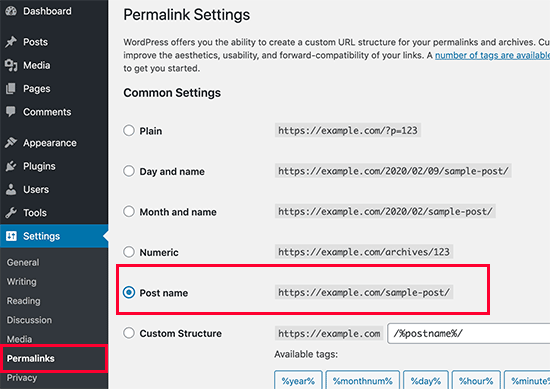
Note: If your website has been in operation for more than 6 months, please do not change your permalink structure unless you use the numbers option.
If you use the day and name or the month and name, go ahead and use that. By changing your permalink structure on a specific site, you will lose all your social media engagement count and run the risk of losing your current SEO ranking.
If you must change your permalink structure, hire a professional, so they can set up proper redirects.
You will still lose the number of your social posts on Pages.
WWW vs. Non-WWW
If you are just getting started with your website, you need to choose whether to use
www (http://www.example.com) or non-www (http://example.com) in your site URL.
Search engines consider these two different sites, and that means you need to pick one and stick with it.
You can set your preferences by visiting the Settings » General page. Add your preferred URL in the “WordPress Address” and “Site Address” fields.

No matter what someone else may say, from an SEO point of view, there is no advantage to using one or the other.
Best WordPress SEO plugin
One of the best parts about WordPress is that there is a plugin for everything, and SEO is no exception.
There are thousands of WordPress SEO plugins out there which makes it difficult for a beginner to choose the best WordPress SEO plugin.
Instead of installing separate plugins for individual SEO tasks, we’ll help you choose the best WordPress SEO plugin that does it all, and it’s 100% free.
Choosing the best WordPress SEO plugin

When it comes to choosing the best WordPress SEO plugin, you’ll likely narrow your choices down to the two most popular solutions:
All in One SEO (AIOSEO) or Yoast SEO.
AIOSEO is the original WordPress SEO plugin used on over 3 million websites.
In this tutorial, we’ll be using AIOSEO for screenshots and examples. (Read how to properly install a WordPress plugin)
Add XML sitemaps in WordPress .

An XML sitemap is a specially formatted file that lists every page on your website. This makes it easier for search engines to find all of your content.
While adding an XML sitemap does not boost your site’s search rankings, it does help search engines find pages quickly and start ranking them.
If you use the AIOSEO plugin, it will automatically generate an XML sitemap for you.
To find your sitemap, just go to this URL (don’t forget to replace example.com with your domain name):
|
1 |
http://example.com/sitemap_index.xml |
We’ll show you how to submit your XML sitemap to Google in the next step.
Add your site to Google Search Console

Google Search Console, also known as Webmaster Tools, is a set of tools offered by Google to give website owners insight into how their content is seen by the search engine. Provides reports and data to help you understand how your pages appear in search results.
You can also see the actual search terms people use to find your website, how each page appears in search results, and how often your pages are clicked through.
All this information helps you understand what is working on your site and what is not.
You can then plan your content strategy accordingly. Google Search Console also alerts you when something is wrong with your website, such as when search crawlers can’t access it, find duplicate content, or restrict resources.
Once you have added your website to Google Search Console, click on sitemap from the left menu and then paste the last part of your URL

Click the Submit button to save the changes. Google Search Console will now check your sitemap and use it to improve crawling of your website.
Once you have successfully added your sitemap, it will appear as pending.
It takes some time for Google to crawl your website. After a few hours, you will be able to see some statistics about your sitemap.
It will show you how many links it found in your sitemap, how many links it indexed, the percentage of images and web pages, etc. We recommend that you check Search Console at least monthly to gather insights and see your website’s SEO progress.
Optimize your blog posts for SEO
Beginners often make the mistake of thinking that installing and activating a WordPress SEO plugin is all that is required.
Search Engine Optimization (SEO) is an ongoing process that you must go along with if you want to see maximum results.
All SEO plugins allow you to add a title, description, and focus keyword to every blog post and page.
It also shows you a preview of what users will see when they use your website on Google. We recommend optimizing your title and description to get the maximum number of clicks.
When writing your blog post, just scroll down to the SEO section and take full advantage of it.

If you’re wondering how to choose a focus keyword or focus keyword phrase, what is a good title, or what is a good meta description, we’ve covered it in detail in our beginner’s guide to optimizing your blog posts for SEO.
We highly recommend reading it because on-page SEO is critical to your success.
Do keyword research for your website
Many beginners use their best guesses to find out what topics people are searching for and what they should add to their blog and website.
It’s like shooting an arrow in the dark. You don’t need to do that when you can use real data to see what people are searching for.
Keyword research is a research technique used by content creators and SEO experts.
It helps you discover the words users enter into search engines to find content, products, and services in your industry.
You can then use these words and phrases in your website to get more search traffic.
There are plenty of keyword research tools (both free and paid) that you can use.
We recommend using SEMRush, it helps you to discover keywords and even see which keywords your competitors are ranking for
Best WordPress SEO practices
If you follow the basics of WordPress SEO and use the best WordPress SEO plugin, you will already be ahead of most websites.
However, if you want better results, you need to follow these WordPress SEO best practices below.
These are not very technical and most won’t require you to touch any icon.
But they will make a huge difference if you follow them.
Using classes and tags correctly in WordPress

WordPress allows you to sort your blog posts into categories and tags.
This makes it easy for you to manage your content by topics, and for your users to find the content they are looking for.
Categories and tags also help search engines understand your website’s structure and content.
Beginners often get confused about the best way to use classes and tags. After explaining this to thousands of readers, here’s how we handle classes and tags.
Categories are for the broad grouping of your posts. If your blog is a book, the categories will be your table of content.
For example, on a personal blog, you can have categories like music, food, travel, and so on.
Categories are hierarchical, so you can add subcategories to them.
On the other hand, tags are more specific keywords that describe the contents of an individual post.
For example, a blog post under the food category could contain tags like salad, breakfast, pancakes, etc.
Think of these as the indexes section of a textbook.
By using categories and tags correctly, you make it easier for users to browse your website.
Since it is easy for users, it also makes it easier for search engines to browse your website.
Make internal linking a habit

Search engines assign a score to each page on your website (page authority).
The recipe for this result is kept confidential so that people cannot tamper with the results. However, the most common signals of authority are links. This is why linking to your content from other blog posts and pages is so important.
You should make it a habit to link to your posts as often as possible. If you have multiple authors, create a pre-publication blog post checklist that requires them to link to at least 3 other blog posts.
This will help you boost page views, increase the time your users spend on your site, and ultimately improve the SEO score of your individual blog posts and pages.
WordPress comments optimization

Comments can be a strong indicator of user engagement on your website.
Engaged users mean more links to your site, more traffic, and better search engine optimization.
However, you need to ensure that your comments are real and not spam. Spammers send comments that contain bad links that may affect and even ruin your search rankings.
This is why we recommend everyone to start using Akismet.
It’s one of the two plugins that come pre-installed with every WordPress site, and it helps you combat comment spam.
If your blog posts are attracting a lot of spam-free, original comments, then you should be content with building such an engaging site!
However, too many comments on a post can make it load slower which also affects your search engine rankings. (Continue reading below to learn more about how speed affects SEO.)
To set up your website so that it can handle the load of comments placed on the server and speed, you can split the comments into multiple pages.
NoFollow external links in WordPress As mentioned above, links help search engines locate important pages.
When you link to a website, you pass some of your site’s SEO score to that link. This SEO result is called “link juice”.
To get good search rankings, you need to make sure that you are getting more links from other websites than you are offering.
Adding the “nofollow” attribute to external links (links to sites you don’t own) tells search engines not to follow those links.
This helps you save link juice. A normal external link looks like this in HTML:
|
1 |
<a href="http://example.com"> مثال على موقع الويب </a> |
An external link to the nofollow attribute looks like this :
|
1 |
<a href="http://example.com" <strong>rel="nofollow"></strong> مثال لموقع ويب </a> |
By default, WordPress does not come with an option to make links nofollow.
However, if you use the AIOSEO plugin, it makes it easier for you. When you add a link, just click on the “nofollow” option for the link.

Full posts vs. abstracts or excerpts

WordPress displays links to your posts from a number of pages such as the homepage, category archive, tags archive, history archive, author pages, etc.
By default, it displays the entire content of the article on all of these pages.
This affects your site’s SEO, as search engines may find it as duplicate content. Full articles make archive pages load slower. Showing full articles everywhere also affects your pageviews.
For example, users who subscribe to your RSS feed will be able to read the full article in your feed reader without visiting your website.
The easiest way to solve this problem is to display abstracts or excerpts instead of full articles.
You can do this by going to Settings » Reading and selecting Summary.
Speed and security for WordPress SEO
Even if you follow all of the above WordPress SEO tips and best practices, if your site is slow or has been taken down by a hacker, your search engine rankings will take a huge hit. Here’s how to prevent your site from losing search engine traffic due to slow performance or lax security.
Improve your site’s speed and performance

Research shows that in the age of the Internet, the average human attention span is shorter than that of a goldfish.
Web usability experts believe that users decide whether they want to stay or leave within a few seconds of visiting a website.
This means that as a website owner, you only have a few seconds to present your content and engage your users.
You don’t want to waste that precious time making the visitor wait for your website to load.
Since user experience is so important, search engines like Google prioritize faster websites in their results.
In other words, faster websites rank higher in Google.
To improve your website speed, you need to have a fast WordPress hosting provider like SiteGround or Bluehost.
Image optimization in WordPress for SEO
Pictures are more attractive than text but they also take longer to load.
If you are not careful about image sizes and quality, it can slow down your website.
You need to make sure to use images that are optimized to load faster. Check out our guide on how to speed up WordPress by optimizing images for the web.
Another trick you can use to optimize your images for search engines is to use a descriptive title and alt tags.
These tags help search engines understand what your photo is about.
It also helps visually impaired users as screen readers can read alt text to them.
WordPress allows you to easily add title tags and alt tags when you upload an image.

If you are a photographer or add a lot of images to your WordPress site, you need to use a gallery plugin.
We recommend using Envira Gallery. In our speed tests, we found it to be the fastest WordPress gallery plugin. It’s also responsive and search engine friendly.
Security and safety of your WordPress site

Every week, Google blacklists about 20,000 malware sites and about 50,000 phishing sites. When a site is blacklisted, it does not appear in any search results at all. This means that the security of your WordPress site is crucial to getting good rankings. You don’t want all your hard work on SEO to go to waste if your site gets hacked by a hacker. The good news is that it is not difficult to keep your WordPress site secure.
Get started with SSL/HTTPS

(Secure Sockets Layer) is a technology that encrypts the communication between a user’s browser and the server they are connected to.
This adds an extra layer of security to your WordPress site. SSL-secured websites are indicated by a padlock sign in the browser’s address bar.
This makes your website more trustworthy, which is required if you’re running an online store with WordPress and processing sensitive payment information.
All major WordPress hosting companies offer free SSL certificates with Let’s Encrypt.
If you want a wildcard SSL certificate or just a regular certificate with a security guarantee, we recommend using .Domain.com .
Their SSL certificates come with a minimum security guarantee of $10,000 and a security guarantee of up to $1.75 million.
You also get the TrustLogo stamp to display on your site for added credibility.
We hope this article helped you learn how to properly optimize your WordPress site for SEO.
Go ahead and implement some of these WordPress SEO tips, and you should see your traffic increase in a few months as the search engines process your changes.

