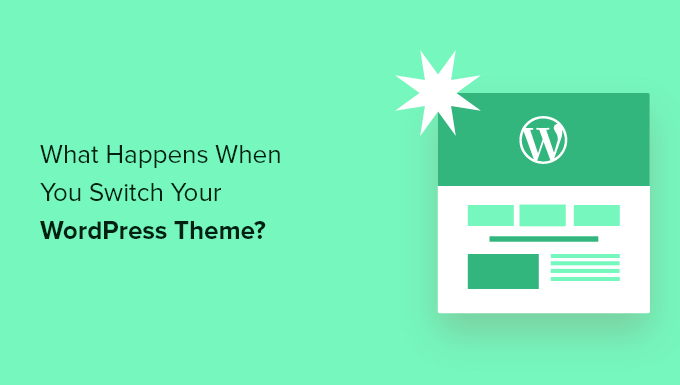
Do you want to know what happens when you switch WordPress templates ?
With so many great WordPress templates available, it can be tempting to switch to a new one. However, there are a few things to keep in mind before switching.
In this article, we will answer what happens when you switch your WordPress template, so you know what to expect.
What happens if you change templates in WordPress ?
When you think about changing your own template on your WordPress site, it can be difficult to figure out which features and functions your theme is responsible for.
That’s because some WordPress templates are simple, and don’t include many features other than the basic design. Other WordPress templates are multi-purpose, and include many different templates, customization options, and features to help you customize your website.
Depending on the features that come with your theme, you may be afraid that changing it will cause you to lose content or even delete everything on your site.
Fortunately, this is not the case. You will not lose all the content of your site if you switch templates.
However, you may lose more than you think. That’s why it’s important to understand what happens when you switch templates, and how to change WordPress templates without losing content.
With that said, Let’s let you know what happens when you switch your WordPress theme.
Template lists will change with the new WordPress templates
WordPress has a built-in navigation menu system . Each WordPress template will have a different way of displaying and using these menus.

If the theme you’re using comes with its own widgets, they won’t be available when you switch templates.
WordPress template settings will disappear
All WordPress templates have different customization options. Some templates will simply be based on the WordPress template customizer, but others will be controlled through the template options panel.
The template options panel can control a lot of aspects of your site such as :
- Website logo
- Favorite icon image
- Header and footers
- Background image
- Font selection
- And more

It can also include any WordPress analytics, ads, and other tracking codes that you have added directly to the options panel.
All these settings made through the options panel of your theme will disappear.
If you made a list of WordPress template changes before switching templates, you can try to make the same settings with your new theme. However, the new look may have a different set of features.
In most cases, the loss of design settings should not affect the speed of the website, its performance or search engine rankings.
However, if your theme collects analytics or SEO settings in the template options panel, you will need to use a plugin to install Google Analytics and optimize your WordPress SEO .
For analytics, we recommend using MonsterInsights, the best Analytics plugin for WordPress . By using a plugin instead of your template settings, you won’t lose any data when switching templates.
For search engine optimization, we recommend using AIOSEO because it is the best WordPress SEO plugin on the market used by more than 3 million websites.

It allows you to easily optimize your website for search engines without learning any complicated technical skills.
The code will not work in function.php
Many website owners customize the functionality of their templates by adding an icon to WordPress.
If you add an icon directly to the jobs file.php or other template files , this code will not be used when switching templates.
Be sure to note any code snippets you’ve added to these template files, so you can add them to your new template.
The best way to add snippets to your site is to use a code snippet plugin like WPCode .

Topic-specific post types and labels will disappear
In addition to changing the design of your website, some WordPress templates also come with their own custom post types and labels .
This is usually done to display content such as portfolios, books, certificates, and more.

If your template uses custom post types and labels, they won’t be accessible when you change templates.
It will still be stored in the WordPress database, but you will need to make additional customization to display it with your new theme.
That’s why we recommend using the WordPress Plugin to add these features instead of a template. This way, you can easily continue to use them when switching WordPress templates.
The WordPress theme shortcodes will disappear
Shortcodes give you a way to add new functionality to your posts, pages, and widget areas.
Many popular WordPress templates come with their own shortcodes to add functions such as :
- Buttons
- Photo galleries
- Skaters
- Column layouts
- And more
When switching WordPress templates, these shortcodes will no longer work. As a result, the shortcode will simply appear as text within your content areas.
If you want to prove the short codes of the template in the future, you can add the code using a site-specific plugin instead. This allows you to add customizations using a plugin that will not change, even when switching templates.
What remains the same when switching WordPress templates ?
Some parts of your WordPress blog will remain the same when you switch WordPress templates. For example, your WordPress posts and pages will not be affected by the template key.

However, depending on how the old look of posts, photos, attachments and pages looks, they may look a little different.
Your media library will remain the same. However, your WordPress theme may have different image sizes for featured images and thumbnails.
If this is the case, you may need to recreate the thumbnails to display the appropriate size of the image.
All your general WordPress settings such as permalinks, display settings, and more will remain the same.
The same is with the other WordPress plugins you have installed, although they may work differently with your new template.
How to prepare to switch WordPress templates ?
Before switching WordPress templates, there are a few things you should do to make sure it’s a smooth and error-free experience.
Firstly, it is very important to create a full backup of the website using an extension for backup in WordPress . This saves a copy of your posts, pages, extensions, media and databases.
Once you have backed up your site, you should spend some time reviewing your current theme. You can jot down any customizations you’ve made such as custom CSS, UI elements, and more that can be added to your new template.

Before activating a new WordPress template, you can use the built-in preview feature to see how it will look. WordPress allows you to install and preview templates in real time without activating them in the frontend
Just go to the theme “themes” and then hover over the template and click the “live preview” button to see what it will look like.

When previewing your theme, make a note of any visible changes that will be activated.
You can browse the main page of your website, publications, other pages, archives and more through the menu on the left.

After that, you can decide whether you can adjust the settings of the new design and layout to match the features of your old site that are worth keeping.
We hope this article helped you figure out what will change when switching WordPress templates.
