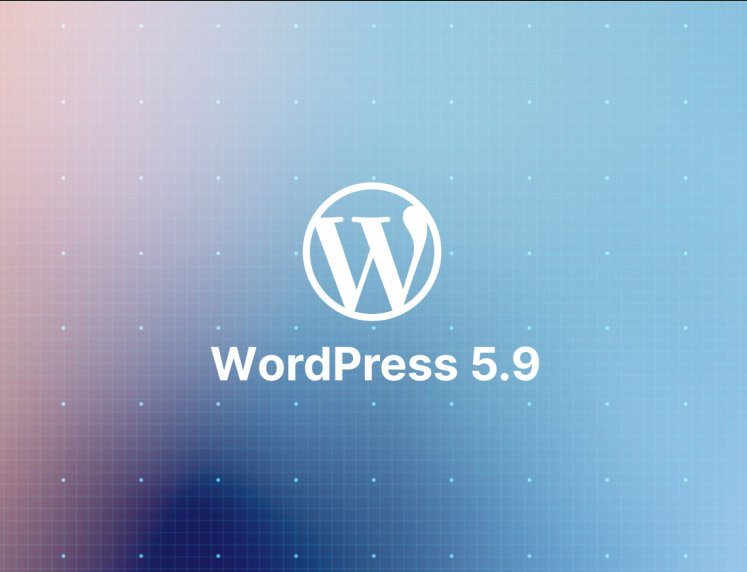
Finally, WordPress 5.9 is here, packed with a wide range of capabilities and features in the customization options within the core system. Perhaps the most significant feature is site-level customization, which requires zero coding and includes a variety of other features.
Let’s explore the latest advancements in this release.
Site Editor (Beta)
Introduced in 5.8 last year, this feature was fantastic, and now it’s expanded even further in WordPress 5.9. This helps improve accessibility within the core system, making it a more visually stunning, low-code environment.
Note: Many of the features mentioned here are only available in the beta version, and the beta version is currently only available in full-site editing mode. A great option is the new Twenty-Two theme. Upon activation, you’ll see the new editor option within the Appearance section. More on this later.
Site-Level Blocks
First and foremost, site-level blocks are here! In total, there are 10 new blocks that you can find within the Theme category. These site-level blocks include:
- Navigation
- Template Part
- Header
- Footer
- Post Author
- Next Post
- Previous Post
- Comment Form
- Glossary Term
- Archive Title
While all of these are exciting additions, I want to highlight the Navigation block as it changes the game. It allows you to easily create navigation menus, customizing each item’s size, alignment, spacing, colors, and more.
Unfortunately, this feature didn’t make it into the actual release window, but it is available in the current beta version. So, if you’re currently using a custom navigation menu plugin, you may no longer need it when this feature is rolled out.
Site Patterns

In the past, ensuring that your entire website had the same appearance required individually modifying each page of the website for consistent aesthetics. But not anymore.
Site Styles are available now at the site-level and work to change the overall look and feel.
Essentially, you can change the page style (color, typography, etc.) and save it at the site level. This, in turn, applies those changes to every page confidently. While it may seem simple, this can save website owners hours of customization.
No more editing individual pages (unless you want to). Instead, customizing your site has never been easier.
Block Styles:
Similar to site-level styles, you can customize blocks to be pre-configured the way you want them. Not all blocks support this feature, but the list of supported blocks will surely grow in future releases.
A great example of this is the “Button Group.” It’s a simple block that most people will use at some point. But you may recall that you had to get the color system right every time you added a new button.
Now you can set the block to use the colors you always use. And once again, time-saving. They really should have named this update the time-saver.
Block Editor Updates
Fear not, Gutenberg has seen some great additions. And unlike the site editor, this is already available in the 5.9 update and ready to use no matter which appearance you’re using.
So, let’s explore.
Navigation View
The way the navigation is displayed has been updated to include drag-and-drop functionality. In the past, this mode simply allowed you to view the block navigation and quickly access it, but now you can fully rearrange it.
To access it, click on the three lines at the top left.

The Navigation View will display all the blocks in the article or page. You can use the three dots on the right of the block to access typical block commands (copy, duplicate, delete, etc.). Additionally, you can click on a block to instantly bring it into view.
This is especially useful in very long articles where scrolling down may take some time.
The key point here is that blocks in the Navigation View are now draggable. Simply click on a block and drag it to the desired location.

In the past, the only way to move blocks was by selecting them and using the move command up or down. Alternatively, you could copy and paste them. In both cases, it left much to be desired.
Once again, another excellent tool for saving time.
Navigation Block
I’ve already briefly mentioned this, but it was in relation to site-wide changes. This block is available in the Gutenberg editor and has a very interesting feature that most people wouldn’t know about without trying it.
It allows you to create a table of contents. Yes, you no longer need a custom plugin!
To do this, you simply need to create an anchor link and place it within the Navigation Block, and you can create a usable table of contents. However, the functionality is still somewhat limited and not user-friendly.
We hope they will update the block to make it easier or create a dedicated table of contents block.
Various layout settings have been added:
Multiple blocks have been updated to support new Justify options. Therefore, you now have more control if elements are aligned to the left or right, or even the spacing between each option. A good example of this is the Social Links block.
Previously, you could only align the block, but now you can select from alignment options.

Several options for the heading line:
As you may have noticed this update has a lot of vertical aspects, and the title block is no different. Instead of selecting the title from a horizontal list, it is now a master title.

There are also new options available in the block menu. You can now change formatting options such as size, appearance, letter case, and more. Letter case is particularly useful if you always use uppercase words.
It’s a fantastic addition.
Enhanced Link Previews :
Links are an integral part of any website, and this update makes them better, at least visually. Now, when you click on a link in the editor, you’ll see a formatted preview like:

This may not seem useful, but it’s a good way to ensure that the featured image works on internal pages. However, this is just the first change to the linking system in WordPress.
Improved Embedded Link:
There’s a good chance you’re already using a tool like Link Whisper to help you find internal posts to link to in your articles. However, that may not be necessary anymore because WordPress now allows you to search for posts using the link option.
Simply select the text and click the link button as usual. Instead of having to paste the URL, you can now search the entire content library using a keyword. No more opening a new tab to find the link!

For example, let’s say you want to create an internal link for “SEO Tips.” Once you create the link, you can type “SEO Tips” in the box, and it will pull up relevant articles on your website.
It saves a lot of time.
Other Various Updates:
If I tried to list every change made by the update to Gutenberg, we would be here for a long time. Instead, check your favorite blocks to see what’s new.
But like most of what you’ve already seen, the updates provide additional customization and display options.
The Twenty Twenty-Two Theme:
Following the tradition of previous years, WordPress has released a new default theme for 2022. This theme was designed to showcase all the new features that come with WordPress 5.9 and its future updates.
Note: Changing your theme can have significant direct effects on your site. Don’t switch themes on a live site unless you have thoroughly tested it. The theme will be automatically installed as part of the update, and all you need to do is activate it.
Once activated, take a look at the theme options. They have all been replaced with the new editor option

Note: Until they are introduced in future updates, only selected themes will have access to this feature.
The editor is the way in which all site-wide changes, which we covered in the beginning, will be implemented.
In the past, it was necessary to perform these actions individually, either by manually going to each post or page or by using the theme customization tool.
You should immediately notice the removal of the customization tool option, along with everything else. This forces you to use the new tools, but it’s a good thing because they are worth using.
Overall, the theme is an upgrade from the previous version and provides users with a lot of new customization alternatives.
Changes to Themes:
It is worth noting that there are now four types of themes in WordPress.
Block Themes: Introduced with WordPress 5.9, Twenty-Two is an example of one. It is designed to work with the new Full Site Editing (FSE) and does not support the theme customization tool.
Global Themes: These are themes that have been updated to support both FSE and custom templates.
Hybrid Themes: These are themes that have been updated to support FSE only.
Classic Themes: Traditional themes that use PHP templates and only support the customization tool.
The release of version 5.9 will change the theme landscape. It is confident that most new themes in the coming months will be block-based. Older themes will be gradually updated to add FSE support.
Similar to how Gutenberg replaced the classic editor, Block Themes will replace classic themes. They also provide significant performance improvements, which we’ll discuss later.
Note: It will still be possible to access the customization tool using a plugin.
Performance Improvements:
As expected, there are also various performance improvements enabled in this update. When used correctly, they can significantly speed up your website.
Here are some notable points :
- Block Themes have reduced CSS footprint.
While this may belong to the last section, it’s worth mentioning that block themes have significant performance improvements compared to traditional themes. This is all thanks to the theme.json settings.
Without needing advanced techniques, this fundamentally prevents themes from using bloated CSS in large blocks. In other words, themes will load much less data. As a result, you’ll notice significant reductions in loading times.
This is just another reason why Block Themes are the future of WordPress.
- Improved Lazy Loading:
While Lazy Loading was introduced in version 5.5, it started off rough. Fortunately, WordPress has been working on improving the feature through various upgrades, and in version 5.9, it has become much better.
For those familiar with the feature, you only need to add the loading=”lazy” attribute to an image or iframe, but that wasn’t great in the past.
The new update works in the same way, but to reap the benefits of the feature, simply exclude it from the first image in an article or page. Doing so will result in faster page loading.
- Other Various Improvements:
There are plenty of other smaller improvements and additions in this update.
For example, the new Lock Block theme prevents blocks from being moved or deleted by other users.
There’s something for everyone in this update, and there’s more to come for sure.
WordPress Continues to Innovate:
There’s no denying that WordPress continues to innovate and improve its core system with each update.
As a result, the platform has a dominant market share of over 40% in the CMS space. In other words, more than 40% of websites use WordPress.
It continues in this direction by introducing a variety of enhancements across the board, working to improve accessibility. FSE, in particular, will make the core system more accessible to developers who have no coding knowledge.
Over time, Block Templates will become the standard in WordPress, so it’s a good idea to start

