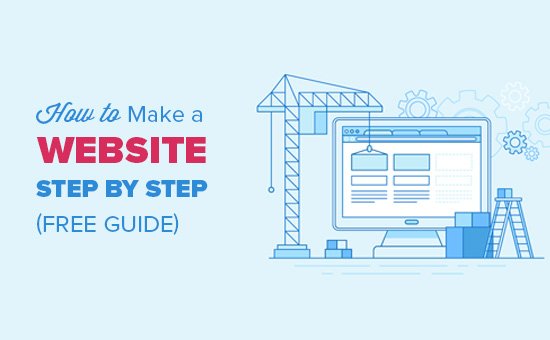
The idea of creating your own website may seem confusing .You might even think that this task is impossible of Website creation for anyone but a developer or someone with a background in web design.
Well, I have good news for you – there is a very easy-to-use program, and almost anyone can successfully create a unique and professional-looking website for their business, blog or portfolio. It’s called WordPress.
What is WordPress platform ?
WordPress is a content management system (CMS) that allows you to host and build websites or Website creation . WordPress has an additional structure and a template system, so you can customize any website to suit your business, blog, portfolio or online store.
But how we do Website creation ?
This ultimate guide will cover a basic step-by-step process of creating your own WordPress site as well as a list of tips and tricks to remember while working with WordPress.
- How to build a WordPress site
- WordPress hosting
- Install WordPress
- Choose your topic
- Installing plugins
- Tips and tricks
But first, let’s answer the question that most people ask when they start thinking about their new WordPress site :
what’s the difference between WordPress.org and WordPress.com ?
Comparison of WordPress.org and WordPress.com
The difference between WordPress.org and WordPress.com it has to do with who actually hosts your website .
You host your website or blog on WordPress.org , through a third-party hosting provider. You should also download your WordPress software, purchase a domain name on a third-party site, and manage your server. It is a much more practical experience than WordPress.com.
Serves WordPress.com hosting your website for you . also you don’t need to download any software or manage a server. If you choose WordPress.com , The address of your site will appear as follows: www.mywebsite.WordPress.com.
however, you also have the option to upgrade an account WordPress.com and purchase a custom domain from a third-party provider (which means that your URL address will look like this: www.mywebsite.com).
How to choose between WordPress.org or WordPress.com
You may be wondering if WordPress.org or WordPress.com they will be better suited. Let’s review a few of the pros and cons that come with both options, so you can make an informed decision.
Counting WordPress.org ideal if you want full control and control over the personalization of your website. However, there is a lot of responsibility that comes with managing a site WordPress.org.
You must purchase and set up your domain name, download and install plugins and theme, edit your website code, and manage your website security. WordPress.org it’s free to use, but you have to pay for everything else related to having a website.
Preferred location WordPress.com if you are looking for an all-in-one option that gets most of the hard work done for you. You will never need to manage your own server, pay for hosting or buy a domain.
There are also a number of customization options that come with the plan WordPress.com to help you make your website look the way you want.
The site contains WordPress.com the free and paid version. If you stick to the free version, you won’t be able to upload any custom themes or plugins, and you’ll have a WordPress subdomain .
However, there is always the option to pay for premium upgrades and other plans that provide you with more features and control, as well as the option to purchase a custom domain through a third-party site.
WordPress for beginners : how to use WordPress
There are a number of ways to create your dream website using WordPress. Users generally find the program easy to use, but getting started can be understandably scary if you are completely new to the process. That’s why we built the “WordPress for Beginners“directory.
WordPress is the most popular content management system today . Its ease of Use and versatility allows the majority of users and business owners to create a website that meets their needs. Here’s how you can do the same.
1. Select a WordPress plan (WordPress.com only).
To start your Website creation , select a WordPress plan. As mentioned earlier, with WordPress.org , you only have one (free) plan option – but it requires you to purchase your domain, hosting provider, plugins, themes, and everything else related to your WordPress site.
Using WordPress.com , you will have to choose from the five plans they offer.

The main differences between these plans are monthly fees, types of site customization and accessibility of marketing tools.
2. Set up the domain name and hosting provider.
Setting up your own domain name and choosing a hosting provider for WordPress usually happens around the same time in the website creation process.
Before we talk about how to complete these tasks, let’s discuss the difference between your domain name and hosting provider.
Think of your domain name as your home address – it’s how visitors can locate your website on the internet. Your domain name will look like this: www.example.com.
Your hosting provider is like your home – your website files are already stored there. Without a hosting provider, your site will not have space on the server to “live”. Some of the best WordPress hosting providers are WP Engine, Bluehost and Kinsta .

How to choose a domain and hosting providers ?
Again, it requires WordPress.org from you create your own domain and find a third-party hosting provider for your website. Lets you WordPress.com decide whether you want a custom domain or not based on the plan you choose, but it takes care of hosting for you.
Your hosting provider is important because it affects the speed, security and reliability of your website. There are hundreds of providers to choose from, all of these providers meet the three WordPress hosting requirements :
- PHP version 7.4 or later
- Version 5.6 of MySQL, a newer version, MariaDB version 10.1, or a newer version.
- HTTPS support
When considering hosting providers for your WordPress site, make sure that they meet all of the above criteria.
For domain names, getting one is as easy as searching for one and buying it through the domain registrar of your choice.
If you are new to WordPress.com but you have already purchased and created a domain name elsewhere, no problem – you will have the option to transfer it or assign it to your WordPress site.
For the sake of this guide, let’s assume that you don’t have a domain or hosting provider yet. Here’s how to start creating your own website using the popular hosting service Bluehost.
First, head to the Bluehost website and click Get Started .

From here, you will be taken to the Bluehost pricing page to choose from four plans.

Once you have chosen your plan and clicked select, you will be taken to another page to register using the domain name.

Once you have selected your domain name, you will be taken to a page to complete your account and billing information for the purchase.

After confirming your account and purchasing your domain, you will have access to the hosting control panel where you
will be able to install WordPress CMS.
3. Install WordPress
If you are using a hosting provider outside of WordPress, you will need to install a CMS to link your new domain to your website.
This time, let’s use GoDaddy as an example. (Don’t worry, no matter which hosting provider you choose, this process looks similar.)
Note :
If you choose to use a Managed WordPress hosting service such as WP Engine or Kinsta, you do not need to go through this process, as these services are designed specifically for WordPress and WordPress will be installed for you.
To get started, log in to your GoDaddy account, click Web Hosting, and then Manage . You will be shown a screen with your account details.

Scroll down and under options and settings, you will see an area titled popular applications . Click on the WordPress application to start the installation.

After installing WordPress, you will need to answer a few questions about the domain you want to use, the directory where you want to install WordPress, and your administrator information.
After about 24 hours, your website will be installed on your hosting account, and GoDaddy will send a confirmation email.
Now that your domain is set up and WordPress is installed, you will then need to set up the “primary domain” within WordPress, so
that your visitors see your website when they search your domain.
In WordPress, go to My Site and click on domains . Select the custom domain that you want to make your primary domain.

Then, click on Make Primary .

Confirm that you intended to make this change by clicking update base domain .

Check the success of the update by looking for a green box with a check mark saying the primary domain .

Now, to the fourth step : make your website look beautiful.
We hope that the first lesson gave you a lot of information to start your Website creation in web design.
